The Creator’s Guide to Uploading Videos to FreshCut
It’s easy for anyone to become a creator on FreshCut and share your best gaming clips with the world.
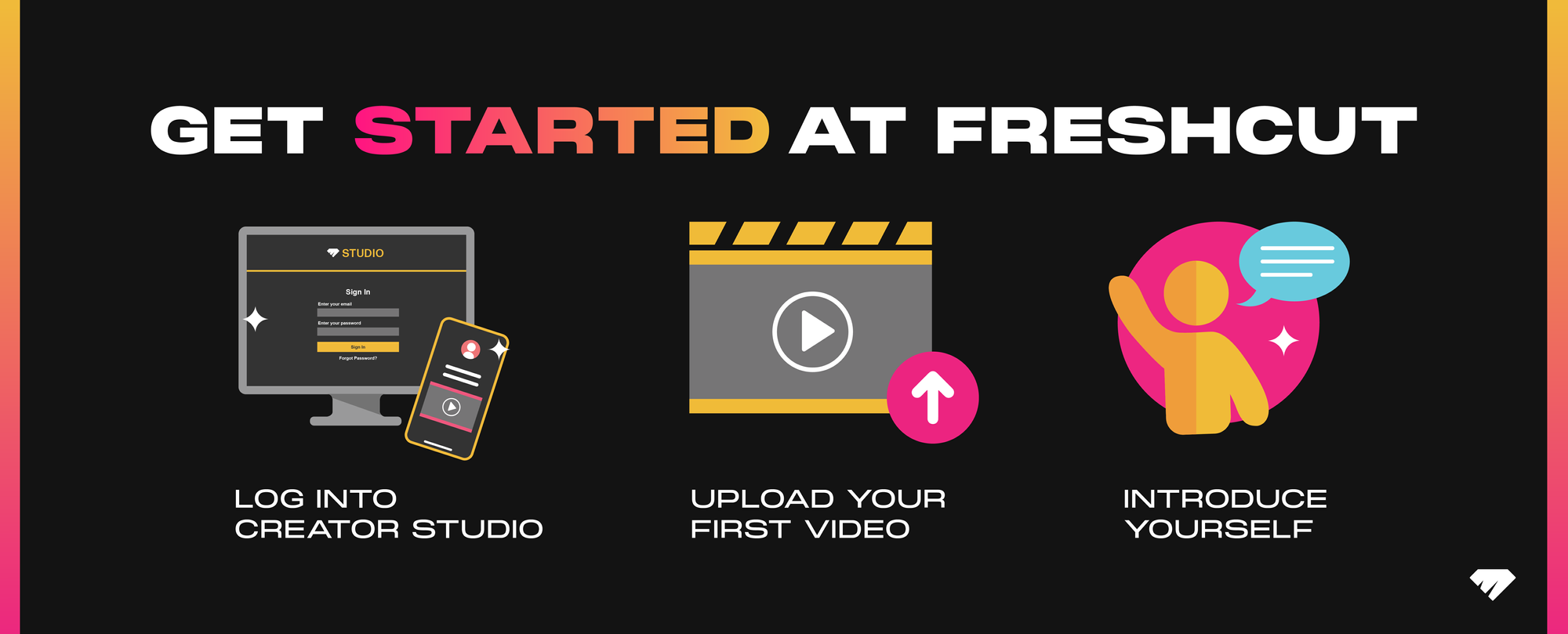
So you want to start uploading your best gaming clips to FreshCut? It’s super easy for anyone to become a creator and share your best highlights, funniest fails, and all around awesome clips with the world. Let’s get started!
Creator Studio
Creator Studio is where the magic happens. This is where you’ll upload and manage all of your short form content on FreshCut. Creator Studio is optimized for desktop - but you can also use your mobile browser if you want, use Safari for iOS devices. Supporting in-app upload is on the roadmap!
Go to studio.freshcut.gg and create an account (or sign into your existing FreshCut account). You’ll be prompted to set up your profile by adding a profile picture, bio, and connecting various social links including Twitch, Twitter, and Discord.
Activating Twitch Live Status and Stream Alerts
If you stream on Twitch, don’t forget to connect your account so viewers can see when you’re live while using the FreshCut app!
- Choose Settings from the dropdown menu and scroll down to the Connections section
- Add your Twitch username after twitch.tv/ and save your changes
- Fans visiting your creator profile inside of FreshCut and watching your clips can now see when you are live streaming on Twitch!
You can also set up stream alerts. Stream alerts enable you to show real-time actions in FreshCut while you’re live on Twitch. Read this blog to learn how to set up alerts and recognize your community when they tip or follow you in the app. Stream Alerts also work on YouTube as it connects via OBS.
Upload Your First Video
Click the upload button in Creator Studio.
Upload your clip
- Make sure it’s under the maximum file size of 1GB and in .mp4 or .mov file format, with either AVC (H.264), HEVC (H.265), or MPEG-2 video codecs.
- FreshCut also supports Twitch Clip uploads. If you click the upload button in the top right corner of your screen, you’ll see an option to paste your Twitch Clip URL - FreshCut will automatically upload that clip.
Upload a custom thumbnail or choose one of the three generated for you
- Custom thumbnails perform better! Check out our definitive guide to thumbnails for more intel.
Add a video title description
- Catchy titles are always a good way to get a viewer’s attention.
Select a game title
- Make sure to correctly tag your clip to improve discoverability. The game database will autofill with different game options. Not seeing a game that matches yours? Just choose “Variety”
Add relevant tags
- Tags are a big way viewers discover content on FreshCut. Using the correct tags can help them find your clip!
- Tags are also how you enter in FreshCut Challenges.
- FreshCut Challenges are weekly clip contests hosted by the FreshCut team and creators. Share your best content for great rewards ranging from cash to game credits and Diamonds!
- Make sure to use the appropriate tag when a challenge is live to enter for a chance to win cash and great prizes. Learn more about FreshCut Challenges in this blog.
If you’re ready to share your clip with the world, you can hit "Publish Now"
You can also choose “Save as Draft” or “Schedule” your clip. This is useful for when you want to plan out your content posting schedule. Remember, consistency is key!
Once a post is live, you delete it if you’d like to remove it.
Pinning Clips
Once you’ve uploaded your clip to a scheduled, draft, or published state, you will have the option to “pin” it as the first clip in your profile. You can pin up to 3 moments, so choose wisely! Because these videos are the first thing viewers will see when they come to your profile, we recommend putting your best content first!
Tips on Discoverability
So now you’re uploading your short form content to FreshCut, what’s next? It’s time to get people to check out your highlights (or lowlights). We’ve put together a guide on tips and tricks for discoverability on FreshCut and other short form content platforms.
Join the FreshCut Community
Don’t forget to join our Discord community. It’s where creators, partners, and community members hang out, discuss the latest gaming news, play games together, host events, and generally just have fun.
Leave an intro to the community inside of the #intros channel of the FreshCut Discord (make sure to mention you're a FreshCut Creator).
Congrats! You’re now a FreshCut creator. We can’t wait to check out your clips!
For more information on the FreshCut Partner program.
